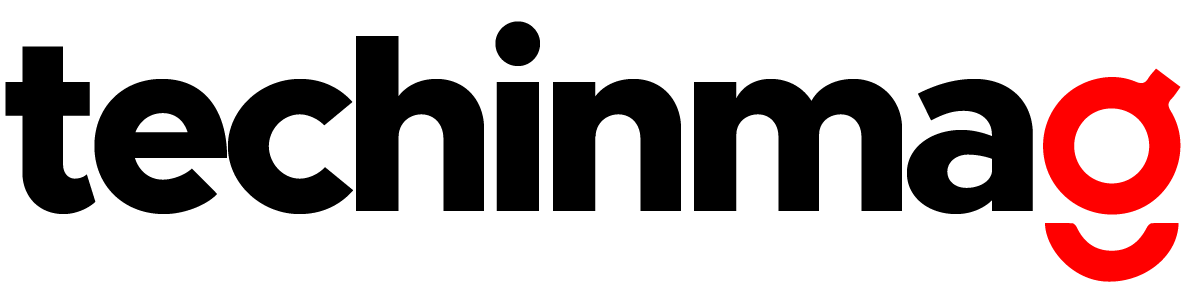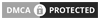It’s an irritating situation when you enter an incorrect passcode on an iPhone device several times, and it will lead to your iOS device being disabled with a scary notification. It makes you more disturbed when you don’t have a computer within reach to unlock the locked iPhone device. However, in this article you will get to know about how to unlock iPhone passcode without computer.
Apple gives you three methods to protect your device from unauthorized users including Activation Lock, screen Passcode, and Face ID/Touch ID. The screen passcode is utilized when your iPhone is unable to identify your fingerprint or face. You are required to enter the passcode when you reboot your device, reset your iPhone, or haven’t unlocked your iPhone device exceeding 48 hours.
There are several reasons why people want to bypass the screen passcode for iPhone. You might have got a second-hand iPhone without knowing its passcode or be unable to unlock your iPhone device with a broken screen. Even though your iPhone is locked or disabled, you cannot use iTunes to restore it if you haven’t ever synced it with a computer.
Don’t worry because this article discusses the different effective ways to unlock the iPhone passcode without the help of a computer. Keep in mind that proceed to the next method if it does not work for you. So without further ado, let’s cover how to unlock the iPhone passcode without a computer.
Steps to Unlock iPhone Passcode through Find My iPhone
In case you have another iOS device such as an iPad or iPhone, you could even use the Find My iPhone function to reboot the iPhone without a passcode and computer. Follow these steps given below if you want to learn how to unlock the iPhone passcode without a computer:
Step 1: First, download and install the Find My iPhone app on another iPhone gadget.
Step 2: To log in with your Apple ID and password, enter the Apple account login authorization and then click on the icon ‘’Sign in”.
Step 3: You will see all the devices on the map that are connected to a similar account.
Step 4: Now, select your device that is locked by pressing on it.
Step 5: Choose “Erase iPhone” after tapping on the actions. This will clean all data from your locked device. Now your iPhone passcode has been unlocked.
Step 6: After your iPhone has been removed, you should set up your iPhone by clicking on the “Restore from iCloud Backup” and entering iCloud information to restore the backup.
Steps to Unlock iPhone Passcode through Recovery Mode
Another method to bypass your iPhone password is to enter the recovery mode which leads to restoring the iPhone with iTunes backup. Keep in mind that this method needs a computer during the restoring iPhone steps. Keep reading if you want to apply this method.
Step 1: First, press and hold both the Power and Home buttons simultaneously. In case your iPhone does not have a mechanical Home button, press the side button and volume up/down button as an alternative. You’ll find the Apple logo after a few moments, but keep on holding down the buttons. Keep waiting until you see the recovery-mode screen.
Step 2: On your computer, launch the Finder or iTunes.
Step 3: Now connect your iPhone to the computer, search for your iPhone in iTunes, or Finder and click on it.
Step 4: It will instruct you to select one of the options on your screen. Pick the option that says ‘Restore’. It will restore your device.
Steps to unlock iPhone Passcode through Siri
In case you are using iOS version 8.0 to iOS 10.1, you can utilize Siri’s loophole to unlock iPhone passcode without a computer. To operate Siri, you can start it by either pressing and holding the home button or facing the iPhone screen and saying “Hey Siri”. Then you can follow the below-mentioned steps to unlock your iPhone passcode without a computer through Siri.
Step 1: Siri will show a window with a specific time if you ask a question such as ‘What time is it right now?’ or ‘What is the world time?’
Step 2: Choose and add another clock by tapping on the world clock icon located at the left bottom.
Step 3: Try to send a new message by clicking on the ‘Share’ and ‘Messages’ buttons.
Step 4: You don’t require to write anything. Rather you can add photos after creating a new contact. It will give you the allowance to access, view and, choose pictures in your device’s library if you add photos to your iPhone.
Step 5: Now after entering the device’s library, press the ‘home’ button or ‘Return’ button on the home screen. You will see that you’ve already unlocked your iPhone passcode without a computer.
Steps to Unlock iPhone Passcode without Passcode or Face ID
If you’re striving hard to find a way to unlock your iPhone without a passcode or Face ID or iTunes, you can surely use AnyUnlock – an iPhone password unlocker to unlock your Phone. It is an IOS device unlocking tool that can unlock the iPhone screen passcode, even without Face ID or Touch ID. It can help you to reset the passcode of your iPhone. Moreover, it provides solutions for wiping iTunes backup passwords, Apple ID, and also Screen Time passwords. It supports iPhone 13, and iPhone 12/11/11 Pro Max/XR.
Follow the below steps to unlock your iPhone without Siri or passcode or iTunes with the support of AnyUnlock:
Step 1: Launch Free download AnyUnlock on your computer.
Step 2: Now connect your iPhone to the computer. Wait until AnyUnlock has recognized your iPhone. Then click “Unlock Screen Passcode”.
Step 3: To unlock the screen passcode, click ‘Start’ on the iOS firmware downloading page.
Step 4: Click the “Unlock Now” option after the firmware is downloaded.
Step 5: You’ll find the “Screen passcode removed successfully” interface after the recovery process is finished.
Read Also: How To Show Battery Percentage On iPhone 12
Wrap UP
Losing track of your iPhone passcode without a computer within access can be a nerve-shattering experience.But, now you know about how to unlock iPhone passcode without computer. If you follow the above steps, you’ll grasp how to unlock the iPhone passcode without a computer. It’s up to you to choose the one that is most suitable for you from the above-mentioned methods. Comment below if you have any confusion in your mind or you want to share your experience.